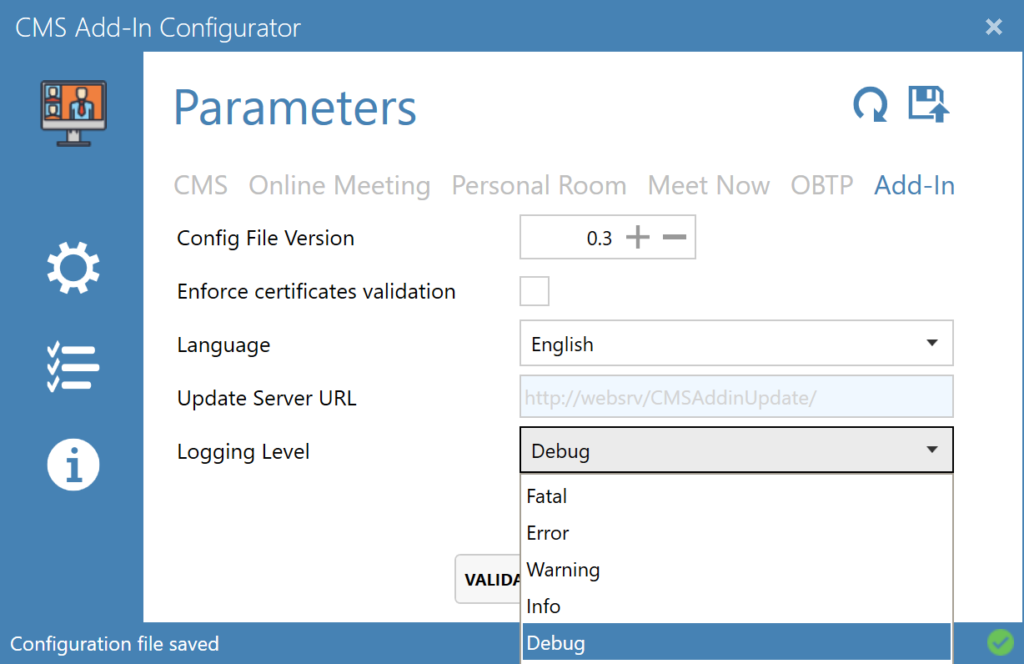The below procedure describes how to set the CMS Add-in logging to the debug level and how to collect them for analysis. More details can be found under the CMS Add-in Installation and Configuration Guide (Login required).
1. Identify Your Active Configuration File
Your configuration file could be located under one of the below locations:
- %appdata%\QuickOnline\CMSAddin\Config\Config.xml
- %ProgramFiles(x86)%\QuickOnline\CMSAddIn\Config\Config.xml
If both locations contain a configuration file, the AppData location will be selected by default.
2. Set the logging level to debug
Use one of the below methods:
[a] Use a text editor to edit the active configuration file.
Search and the replace the line:
<LogLevel>Info</LogLevel>
by
<LogLevel>Debug</LogLevel>
[b] Use the CMS Add-In configurator to edit your config file:
To do so launch the configurator , load your active configuration file and navigate to the Add-In tab. Set the Logging level to Debug and save your config file in the relevant location.
3. Collect the logging
Restart Microsoft Outlook and repeat the action which generated the issue.
Browse the folder %appdata%\QuickOnline\CMSAddin\ and create and zip archive including all folders.